How to Install JAVA JDK 19 on Window 11 Step by Step and Set Environment for JDK file in window 11 ? Java is platform independent language and It is high level language. Java is a robust, object-oriented and secure programming language.
1.Steps
Go to the any bowers and search java Oracle.
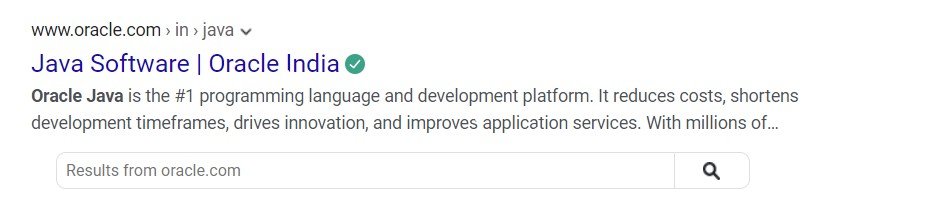
2.Steps
Go to the Downloads section
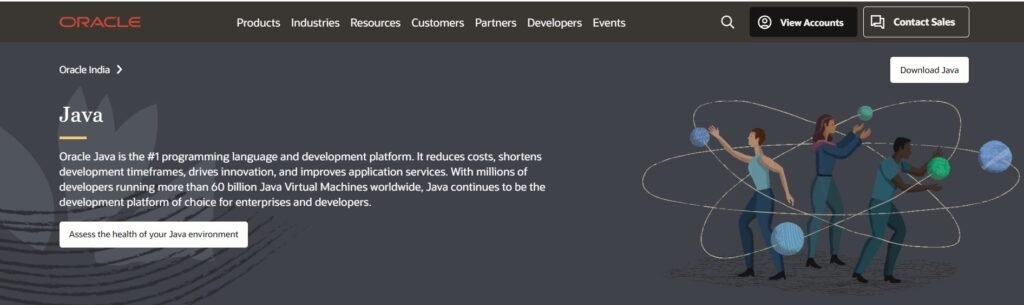
3.Steps
Navigate to the java Download page foe windows , and locate and Download the installer
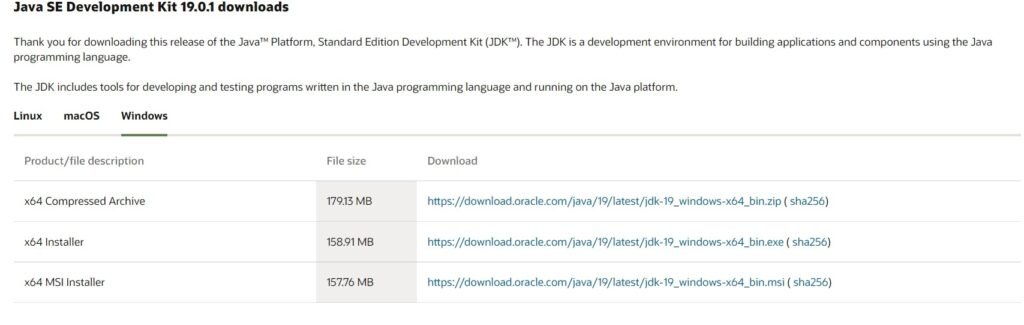
4.Steps
The java installation wizard will appear on your screen. Click NEXT tp proceed.
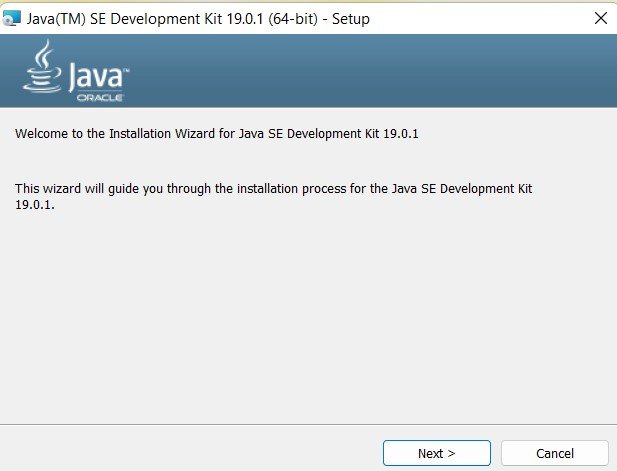
5.Steps
The next screen will ask you to confirm the installation folder. Click on next to proceed.
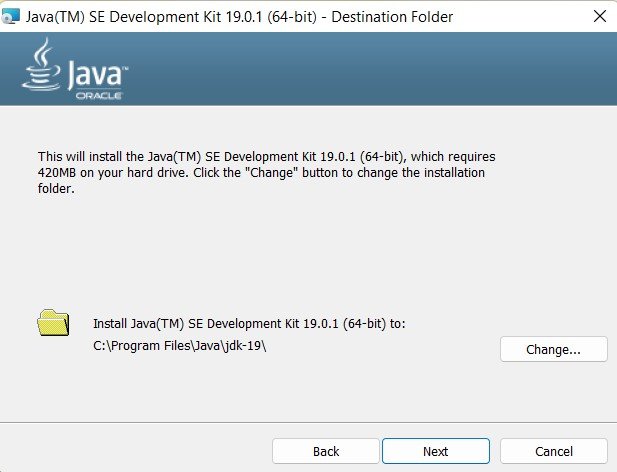
6.Steps
Installation is complete, Click on Close
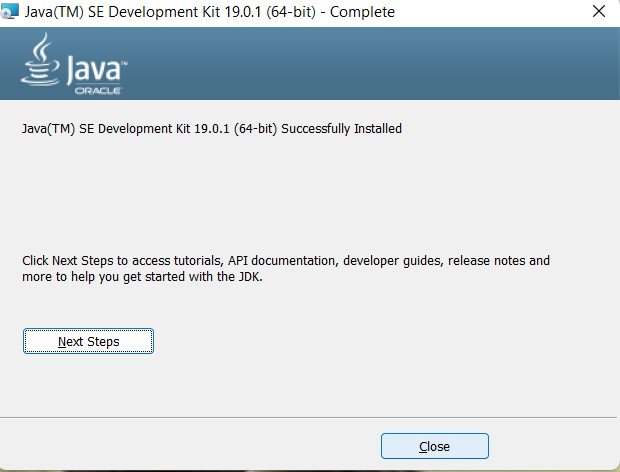
Set Environment for JDK file in window 11
7.Steps
Open the C Drive
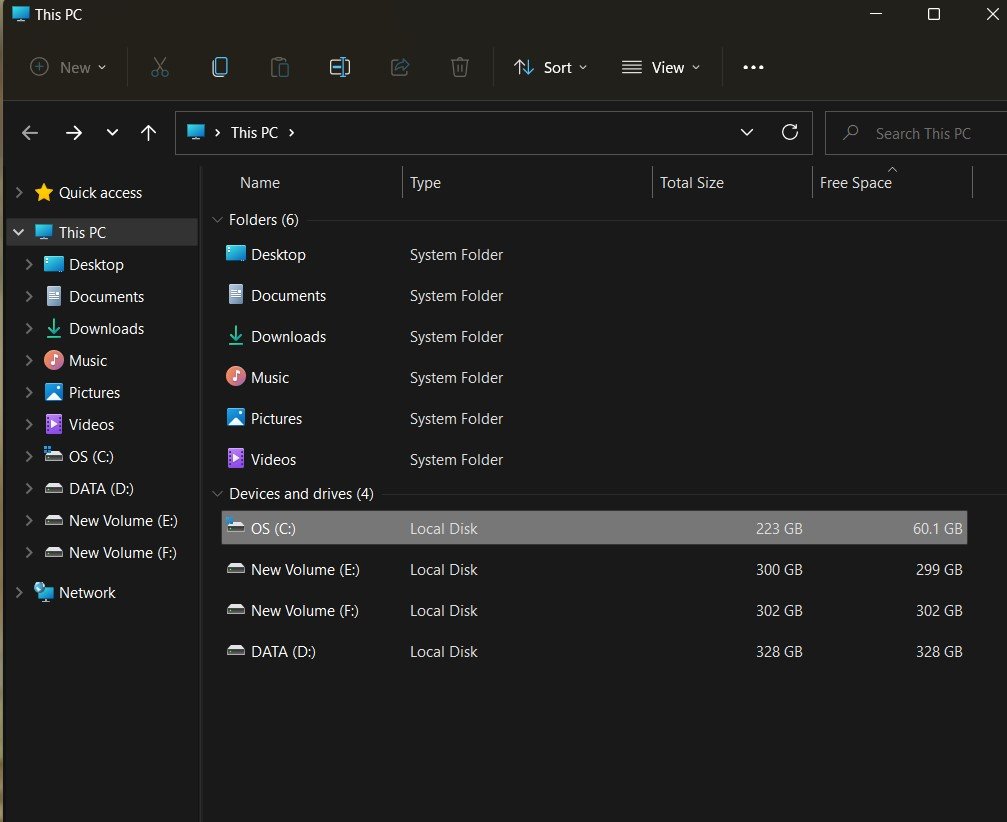
8.Steps
And Select the Program File
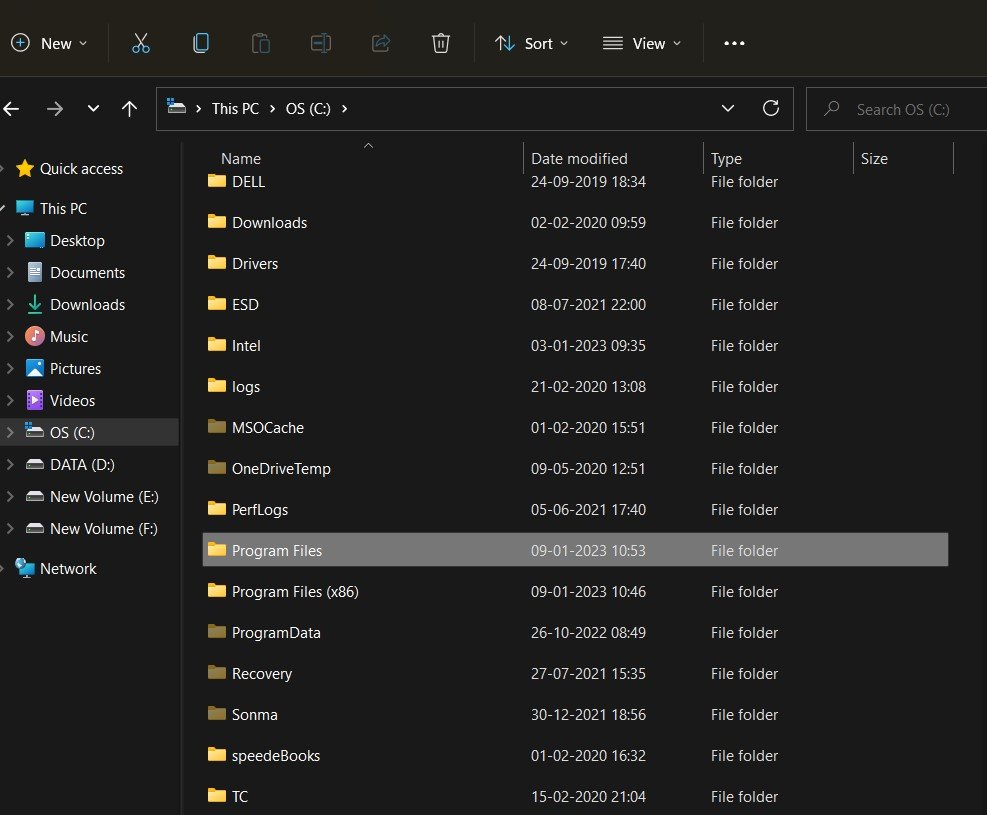
9.Steps
Then after select java file
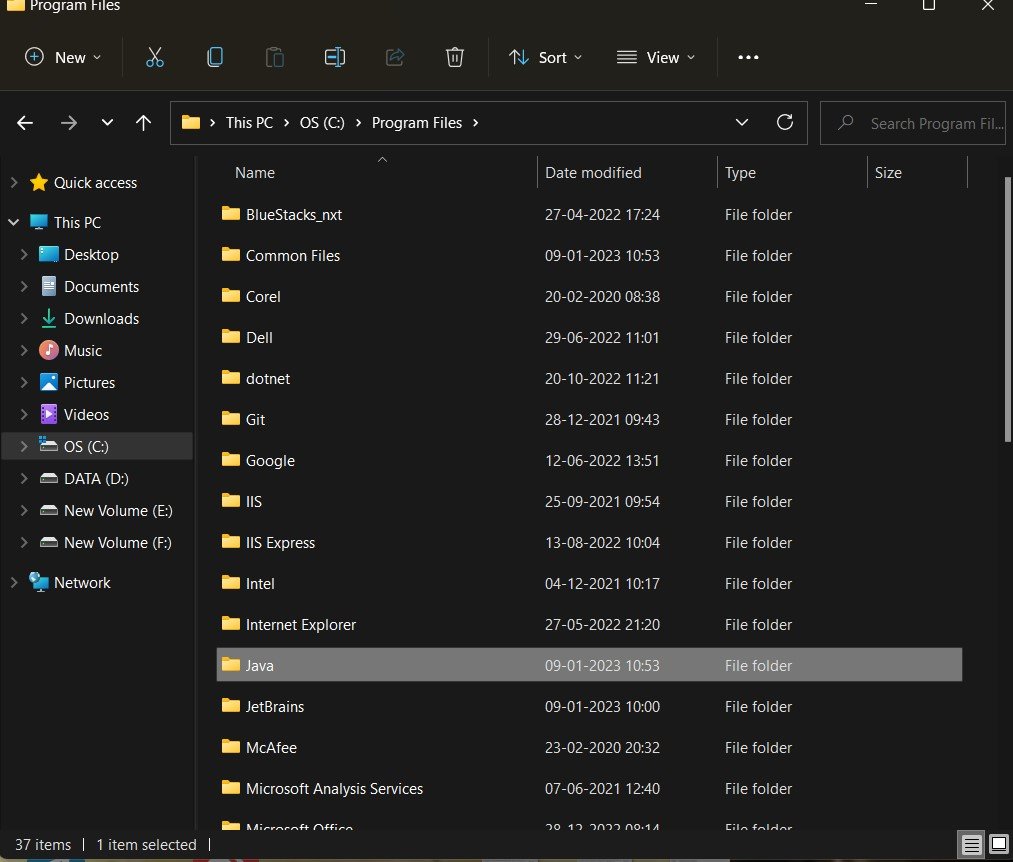
10.Steps
And Selected jdk-19 file
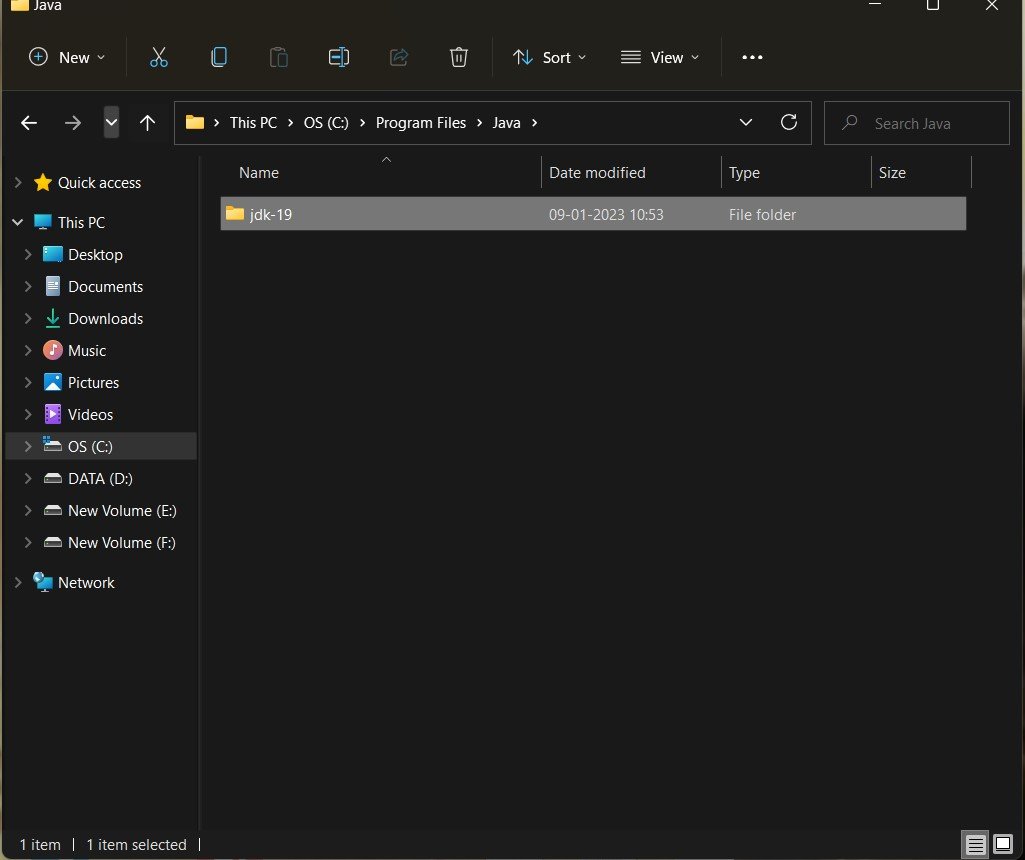
11.Steps
Then after select bin file
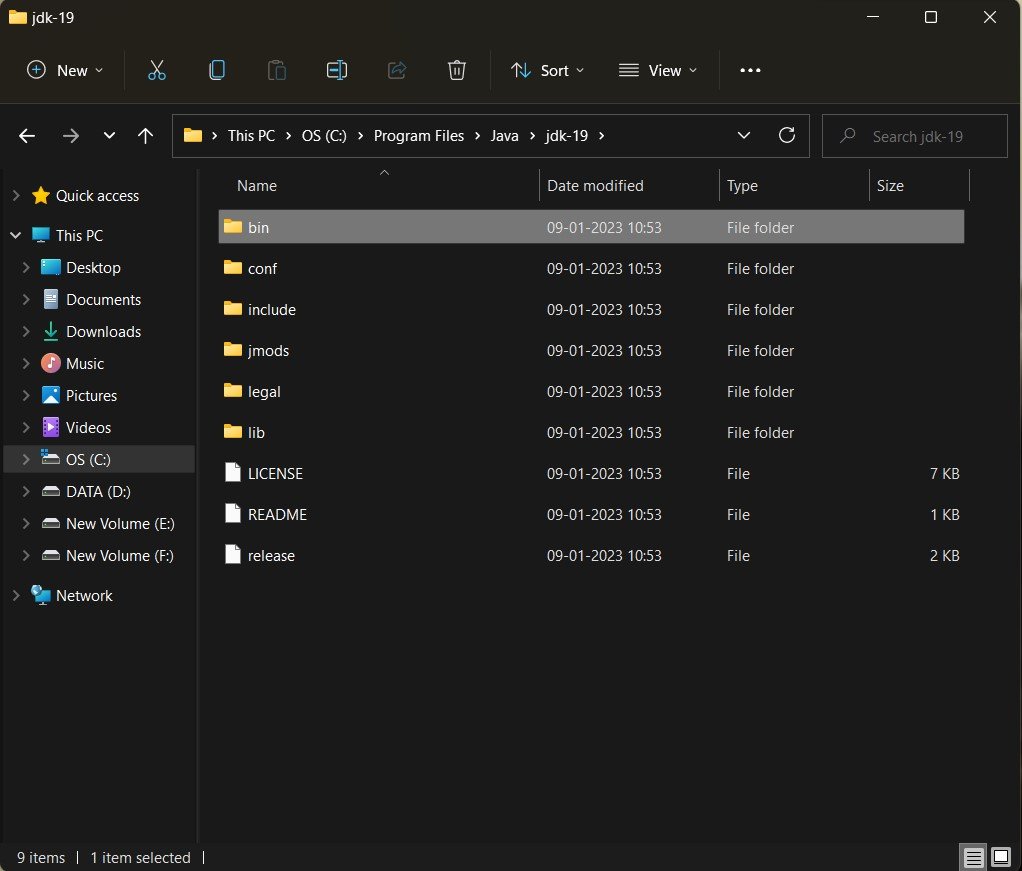
12.Steps
Now copy the path of the bin folder location.
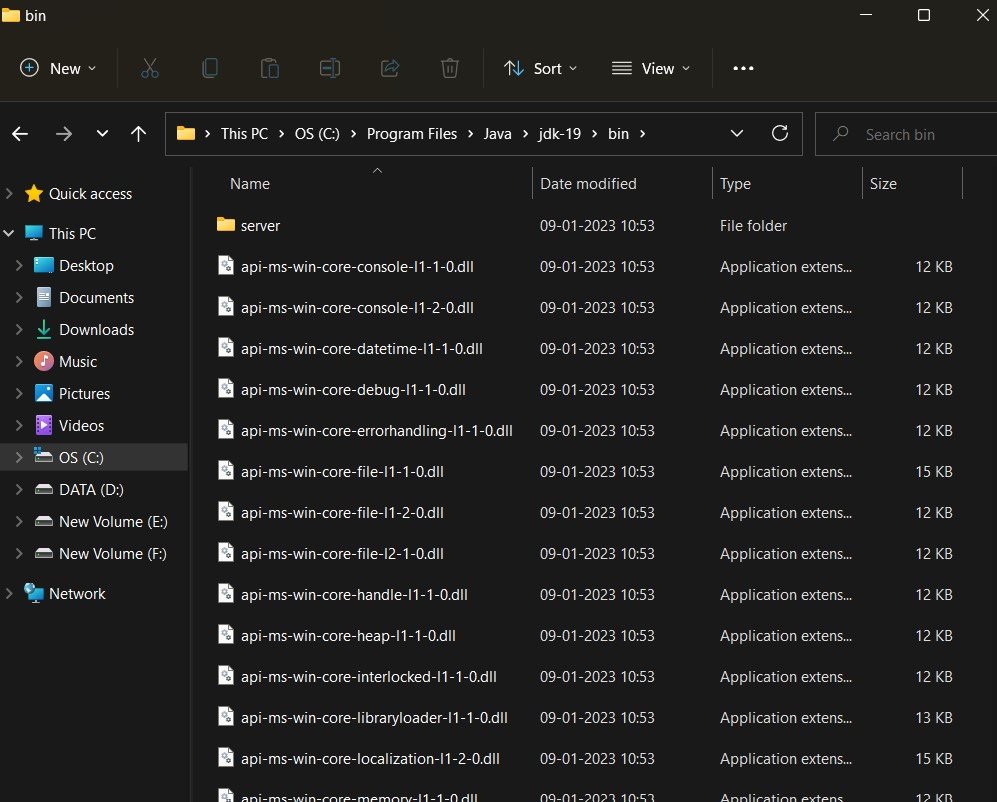
13.Steps
After that, click on the window icon to open the search bar and click on edit the system environment variable.
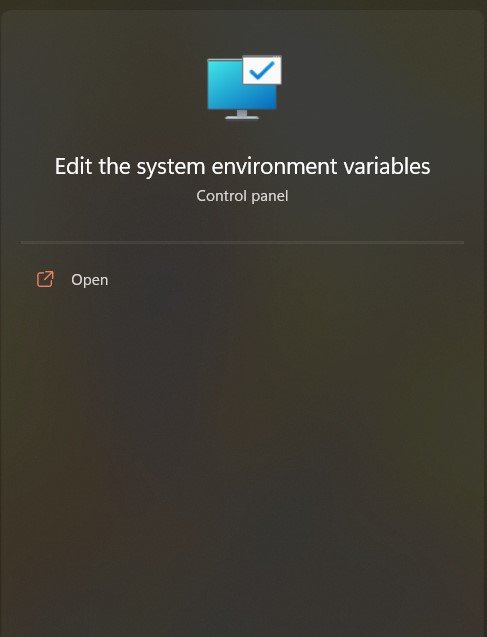
14.Steps
It will open the system properties window. Here click on the advance tab and select environment variable to open the variable windows.
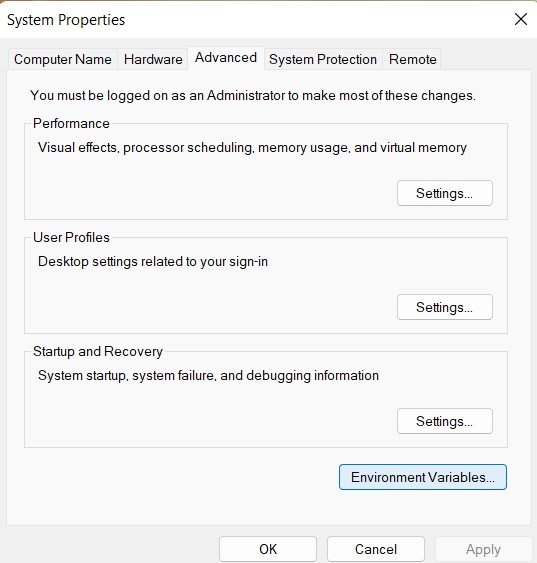
15.Steps
Here you will get two variable option. One is for variable and another one is for system variable. Here under the system variable section, select the path variable and click on the edit button.
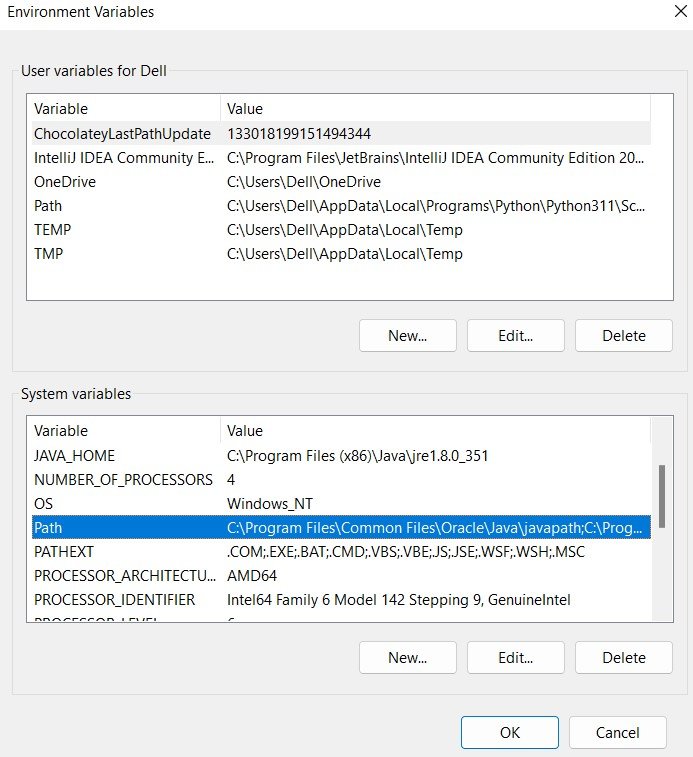
16.Steps
Now click on new.
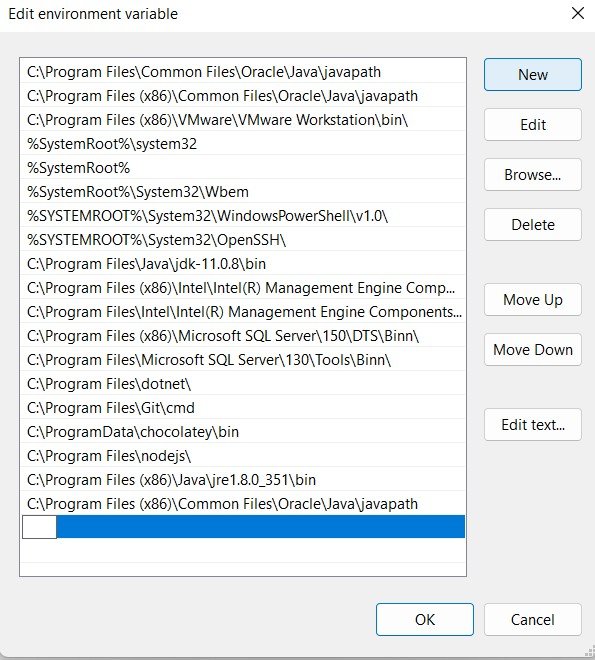
17.Steps
Add the bin folder location. After that click on ok to save the changes
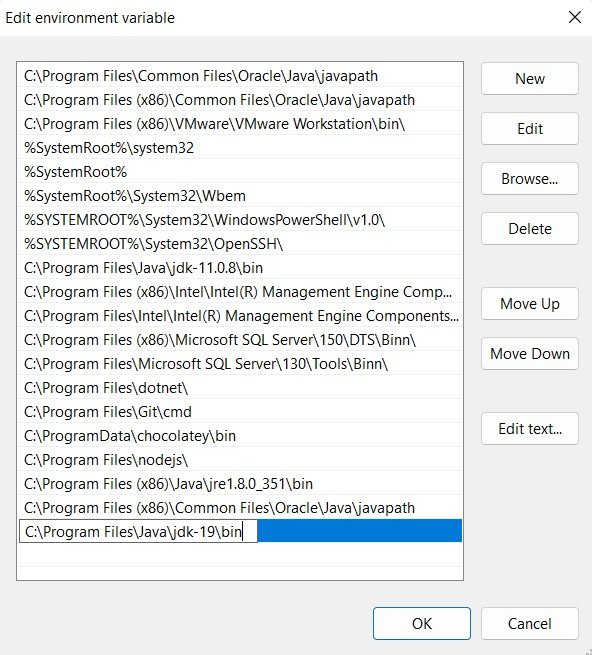
18.Steps
Selected the common file in c drive.
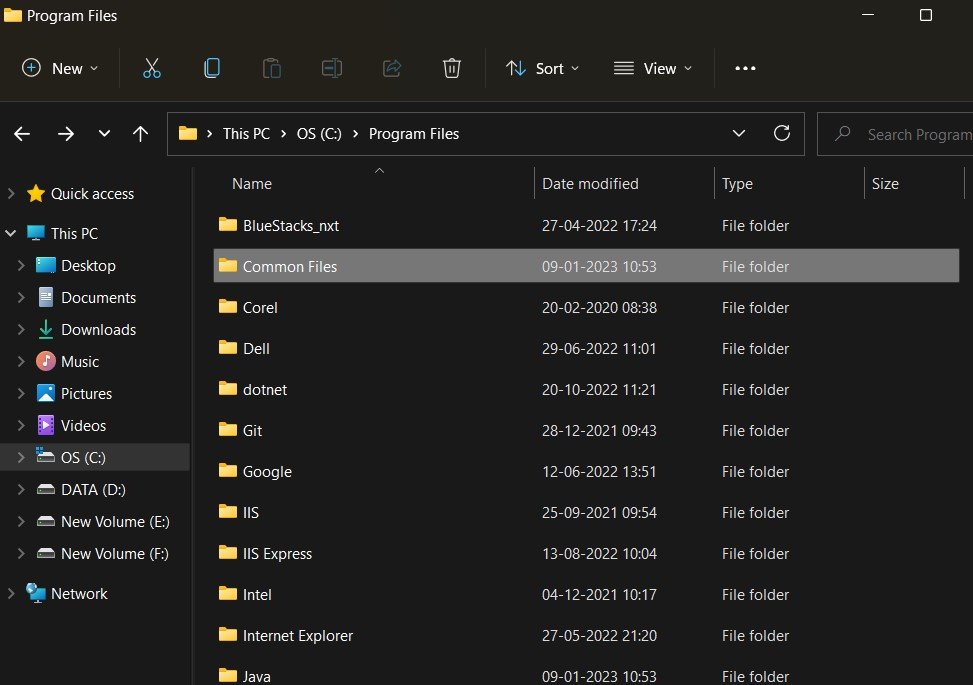
19.Steps
After that, selected the oracle
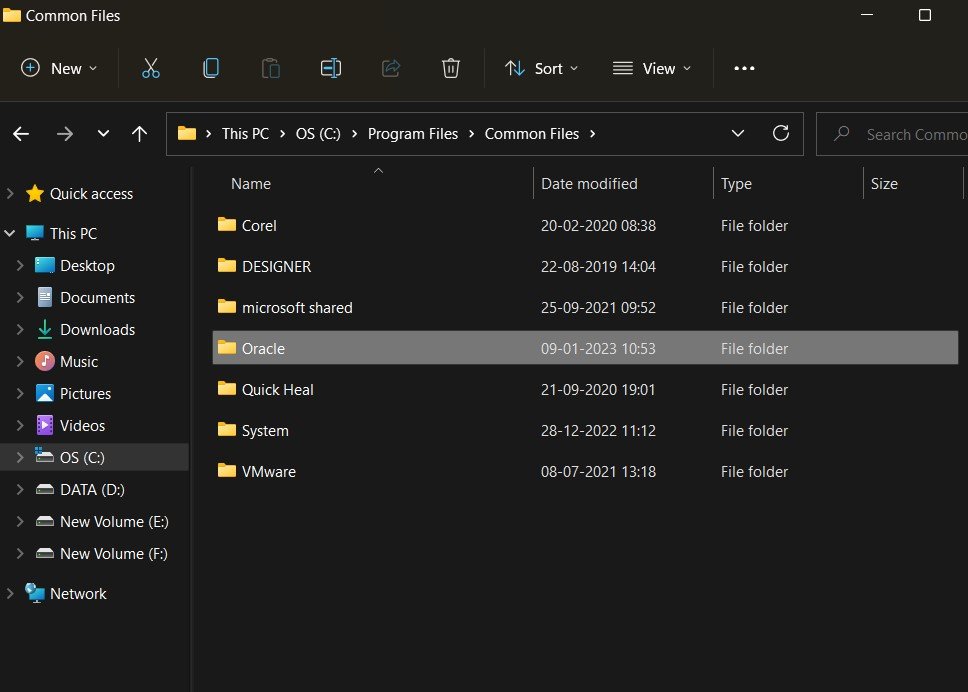
20.Steps
And selected the java folder.
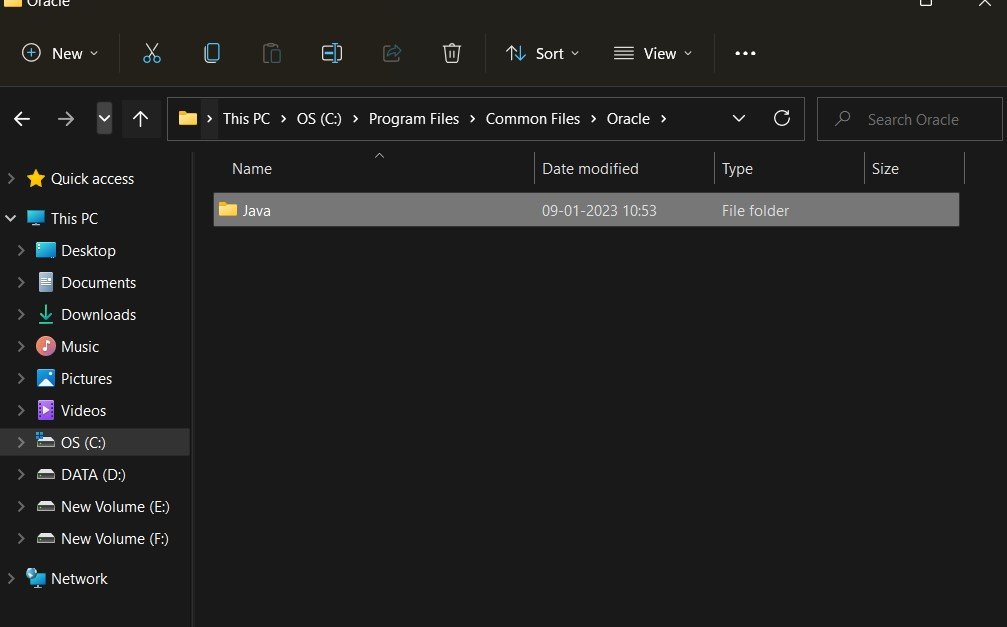
21.Steps
Now copy the path of the Oracle location.
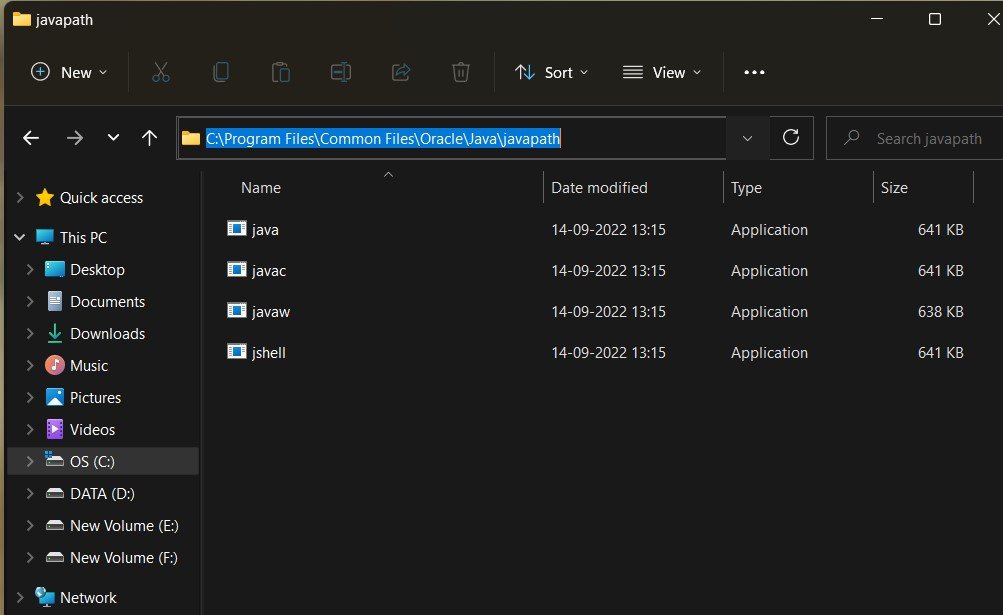
22.Steps
Now click on new and Add the common file in oracle After that click on ok to save the changes.
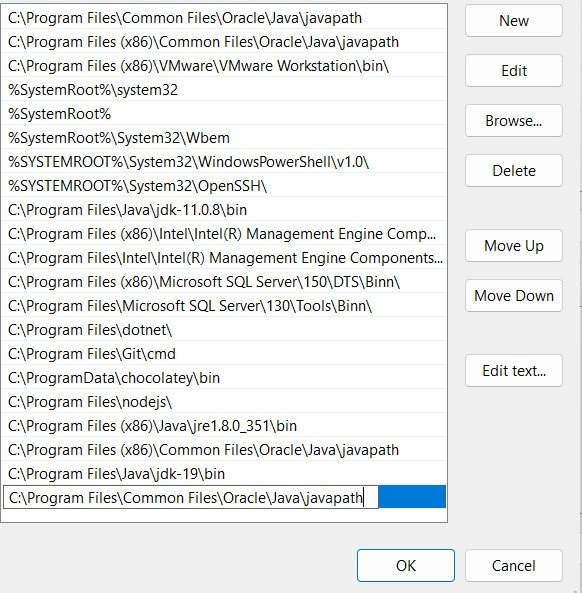
23.Steps
Click on new button
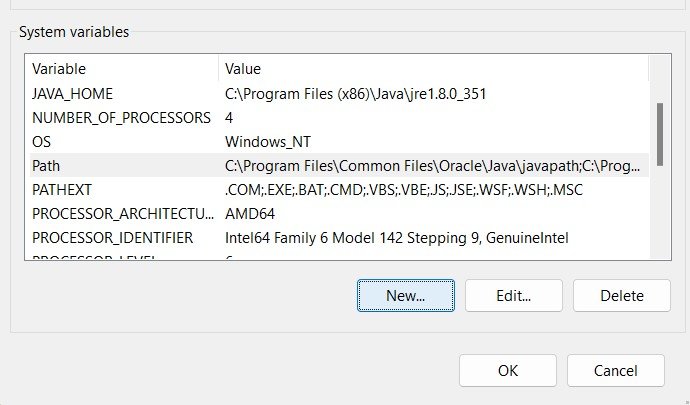
24.Steps
Copy the path JAVA JDK directory.
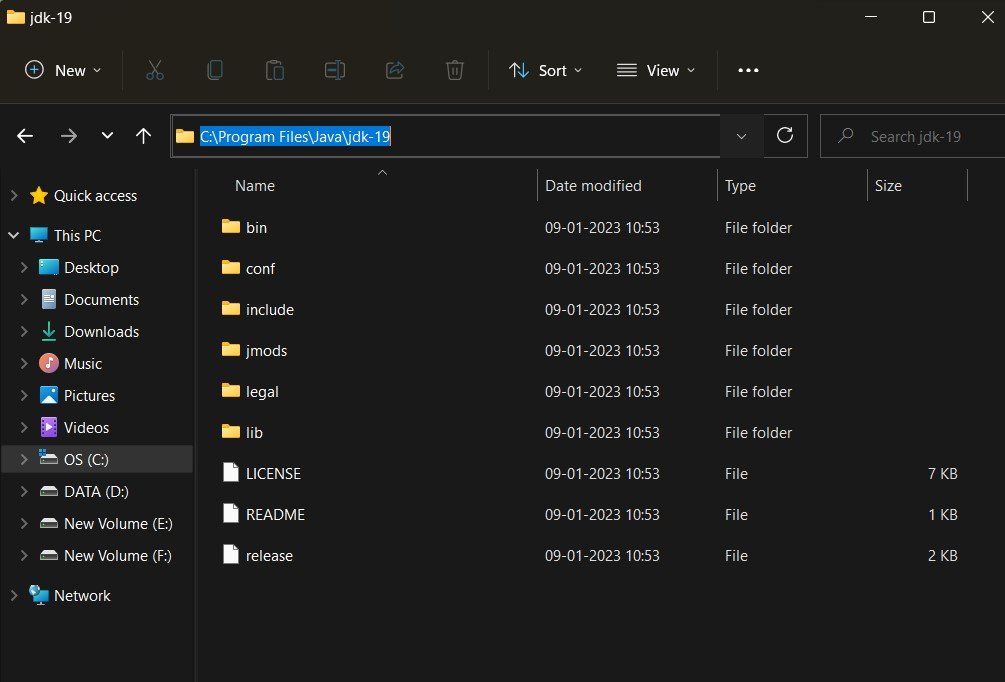
25.Steps
The enter JAVA_HOME as variable name and the path to your java JDK directory under variable value.
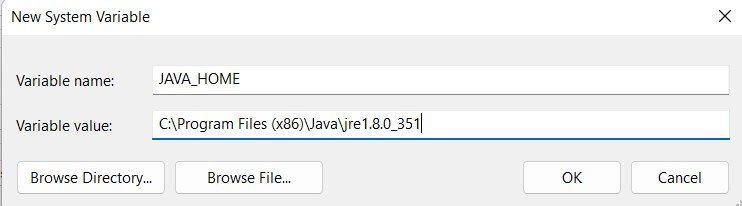
26.Steps
Open the command prompt
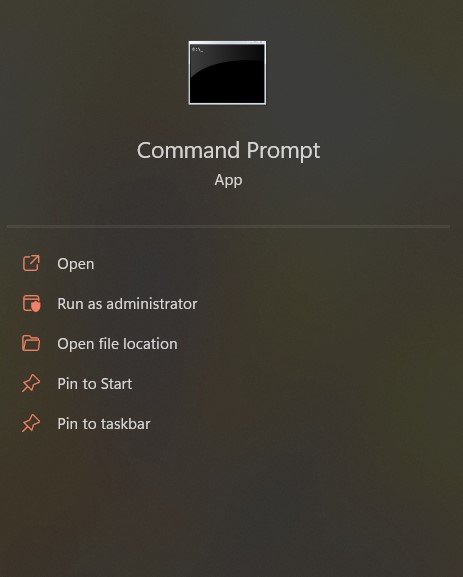
27.Steps
Run the following command “java -version”
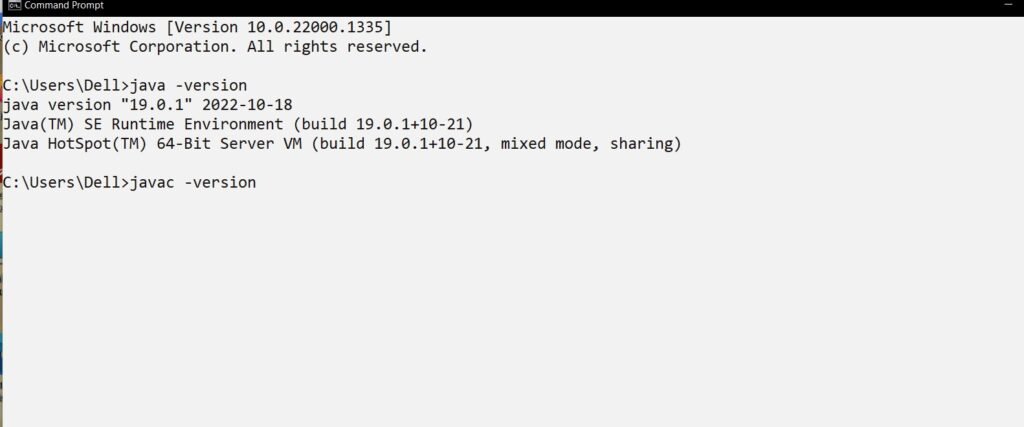
28.Steps
Run the following command “javac -version”
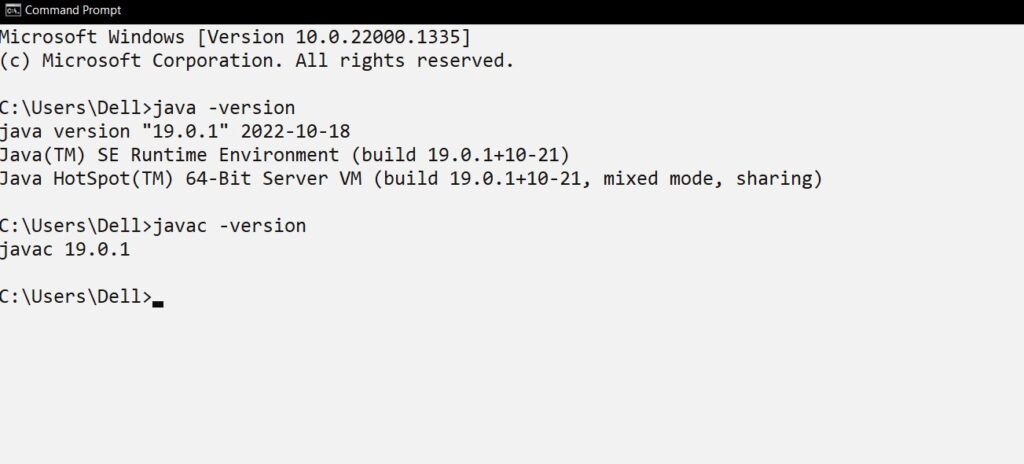
29.Steps
If you find a bunch of statement in the command , java JDK is fully set up on your Windows system.
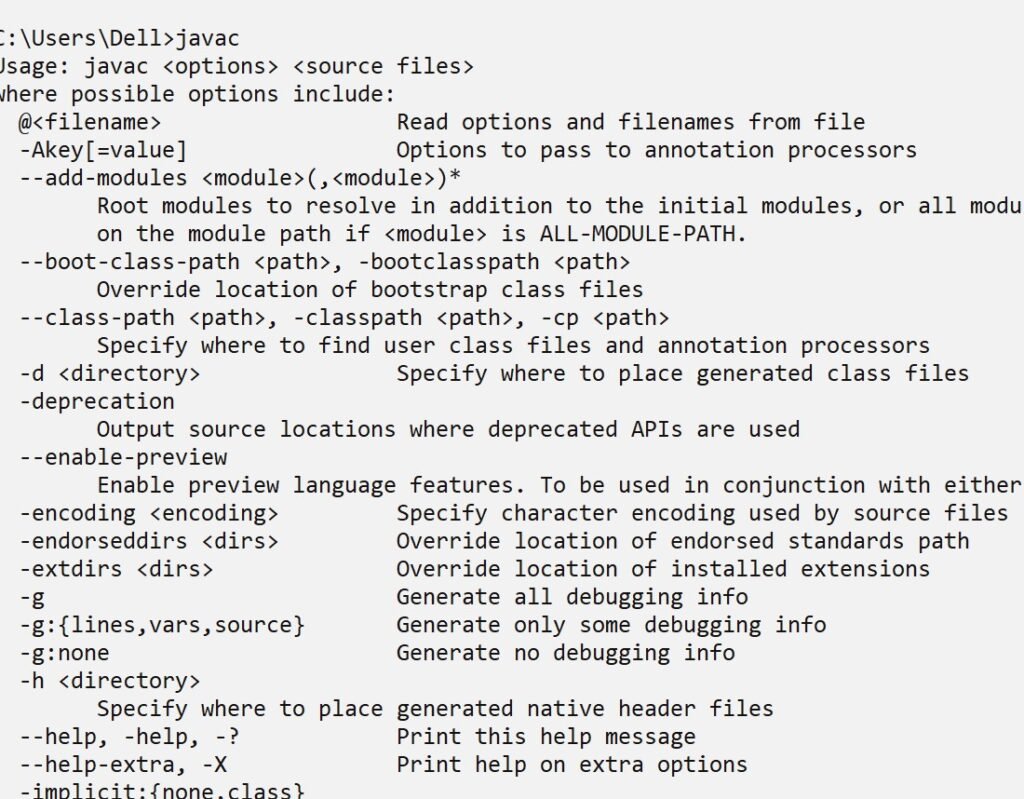
If you have any queries regarding this article or if I have missed something on this topic, please feel free to add in the comment down below for the audience. See you guys in another article.
To know more about JAVA Programming Wikipedia please click here .
Stay Connected Stay Safe, Thank you
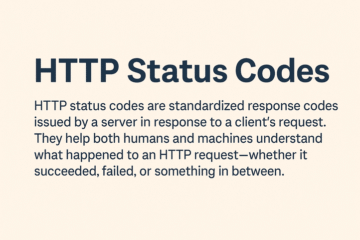
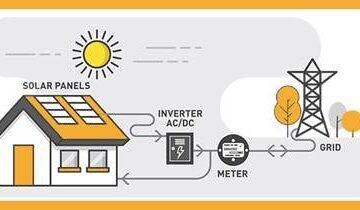
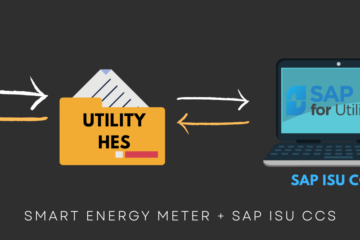
0 Comments